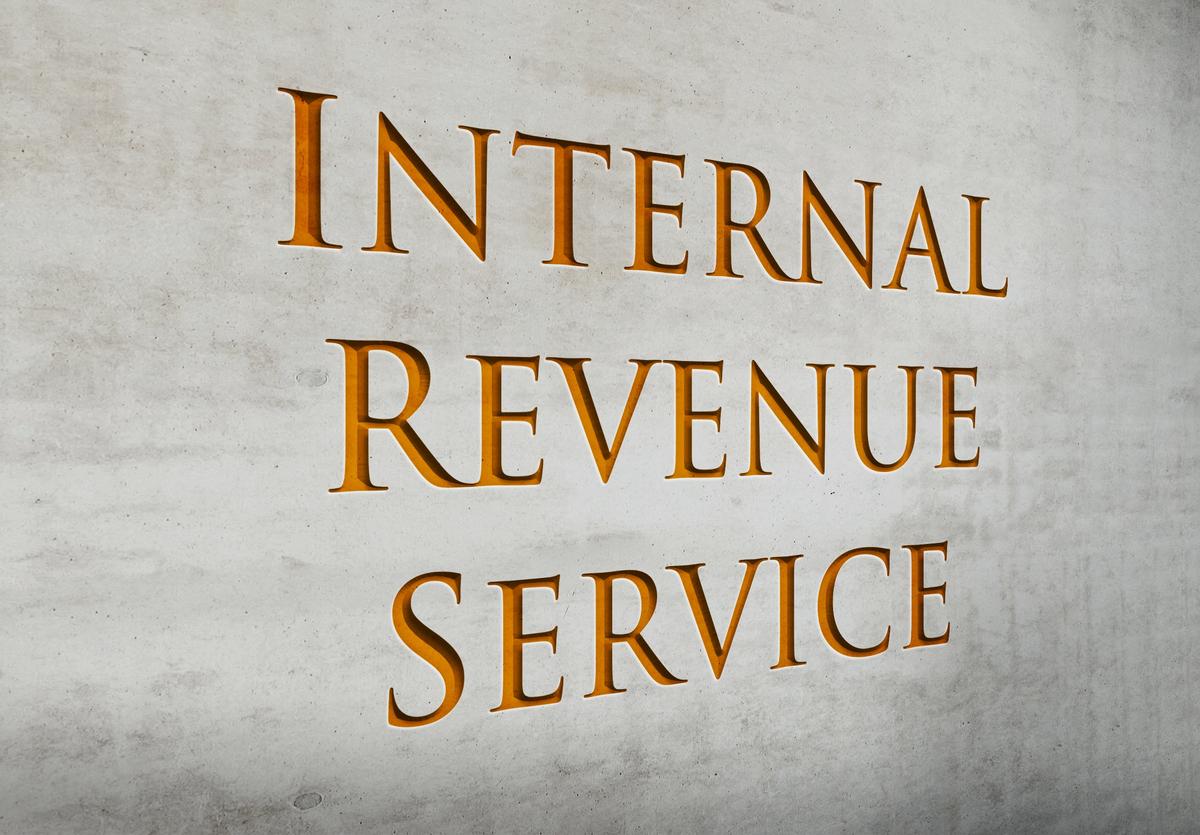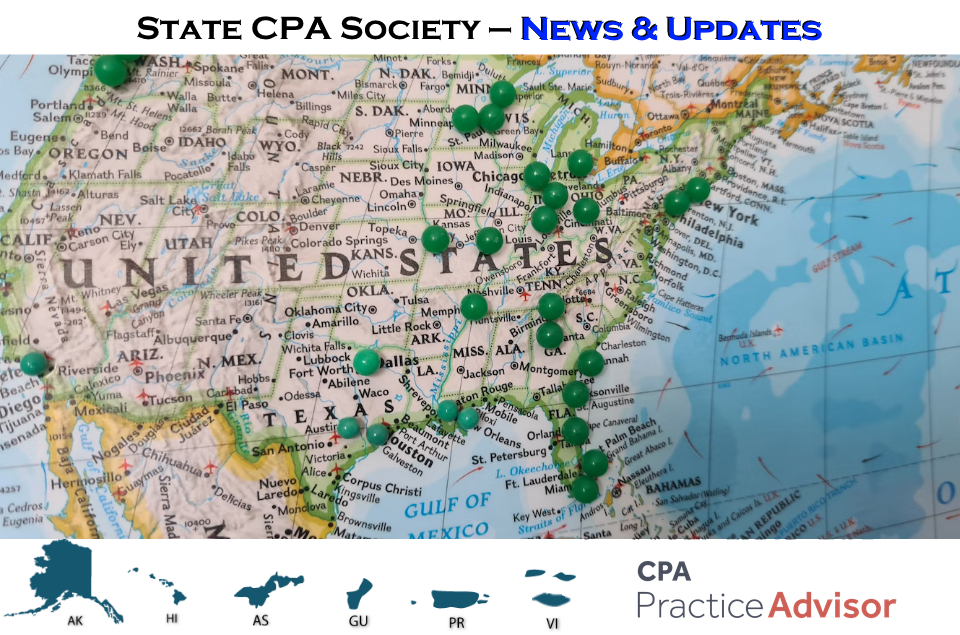BalaBoss Client Navigator from BalaBoss
Software provides timekeeping, billing,
contact management, project due
dates, staff scheduling and client
exposure monitoring capabilities.
FEATURES – 3.5 Stars
Client Navigator offers three client
responsible levels (partner, manager
and accountant) and common data
for clients. Custom fields are not
supported. Links to client documents
(tax returns, spreadsheets) are
set up from the client maintenance
area, along with unlimited contacts,
projects, key dates, and flags maintenance.
Separately defined validation lists
feed many items.
Service codes are numeric and can
be categorized. The “type”
of bill rate – cost or one
of several user-defined types such
as Standard, Premium, Discount and
Special – is assigned a service
code. Then, when staff are set up,
a bill rate for each type is entered.
Default service codes can be assigned
to staff as well.
Client Navigator supports project
templates, which are essentially
a sequence of events. Users can
add days or months to “day
zero,” which can be the calendar
year-end, fiscal year-end or a specific
date. Days or months can be positive
or negative numbers to indicate
when an event is supposed to occur.
You can also determine whether a
project should be included in due-date
reports, and whether to charge time
and expenses to the project.
A timer is available, but only one
can be open at a time. A timer record
must be discarded or transferred
to the time file before another
timer can be started. This is contrary
to the kind of multitasking common
among professionals. Time &
Expense Entry automatically adjusts
the classical or spreadsheet form
when a user selects a code (service,
expense) from the service code drop-down
list. The new spreadsheet entry
accepts data into a form and then
displays the entry in a table below
the form. Entries can be edited
by double-clicking on the entry
you want to edit, but only the current
day’s entries are shown. To
view all entries or ones for a range
of dates, a user must go to the
Time Sheet or Expense Report tab.
This extra step is not as efficient
as competitor packages with comparable
features. Remote time and expense
entry involves extracting data from
the firm database and then merging
new and edited records back later.
Client Navigator supports one invoice
format per workstation, and it can
be adjusted as needed. Users may
bill selected WIP items, progress
bill, progress bill with expenses,
and create a non-WIP invoice. To
aid in decision making, Client Navigator
offers only limited on-screen information
(aged WIP and links to one WIP report
sorted three ways). Write-ups/downs
can be prorated to employees, to
specific staff and the partner in
charge. Prorated amounts can be
changed, but the process is not
intuitive or efficient. Oddly, invoices
are printed from the Reports launch
pad.
INTEGRATION – 1 Star
No integration other than Time &
Billing is offered with Client Navigator.
REPORTING – 4 Stars
A shining Client Navigator area
is its reports. Different reports
are available depending on if you
are in the time & billing area
or the Client Headquarters area.
Types of reports include productivity,
profitability, comparisons, client
exposure, WIP, AR, aging and more.
Most reports are excellent management
tools. A recent enhancement, alternating
shading bands, made them easier
to scan and read. However, not all
reports are well laid out. For many
reports, filtering involves checking
individual clients to include in
the report, or selecting the partner
responsible for the clients you
want to include (one partner per
report). Inconsistently, some reports
are chosen from drop-down lists
while others are checked from a
displayed list. Only one report
can be previewed at a time, but
when a report checklist is available,
multiple reports can be printed
together.
EASE
OF USE & LEARNING CURVE – 2.5 Stars
Client Navigator’s unique
interface has no toolbars or menus.
Users click buttons in launch windows.
The Client Headquarters (HQ) screen
displays contacts for a client (basic
contact information), nine special
buttons for client-related information
(associated companies, ownership,
note pads (multiple), key days,
key ID reference, file room, staff
scheduling), and document-linked
buttons (set up with each client).
A new option allows users to choose
whether to open Client Navigator
to Client HQ or to the Time &
Expense screen.
Screens bounce when opened and closed,
and they sometimes change size when
secondary windows are opened. While
data entry is fast and easy via
the keyboard or a mouse, Client
Navigator has an aging interface
and product design. Client Navigator
contains no Help. Documentation
(printed and *.PDFs on CD) needs
improvement. Many fields and concepts
(e.g., staff claim percentage on
the Expense Report, Non-WIP invoice)
are not adequately explained (if
at all) in the manuals. Still, Client
Navigator has been around for a
long time and is stable.
RELATIVE VALUE – 3 Stars
This program is a stable, tested
application, offering very good
reports, staff scheduling, project
tracking and client exposure information.
Client HQ can save hours, but the
odd interface raises the learning
curve. Lack of customizability and
breadth and depth of features limit
its application to small to mid-sized
firms with basic needs and for whom
good reports are most important.
2004 OVERALL RATING: 3 Stars
This review examined the following
key areas:
Features – Does the product offer remote processing capability? Is it
designed for online use? Does it have features that
can help your firm become more productive
and/or more profitable? Does it
give you better control over scheduling
or perhaps provide reports on profitability
in a variety of formats? Is the
calendar/scheduling functionality
flexible? Does it offer color coding
by employee or activity? Can group
calendars be displayed? Can e-mail,
notes, phone calls and time tracking
all be attached to a project? What
about document management and document
tracking? Can you use predefined
documents and attach them to each
client’s project?
Integration – If you rely on other products, can the time and billing
product provide or accept data to streamline operations, such as integration with Outlook?
If your firm relies heavily on Outlook for contact management, having the contact
information shared between Outlook and your time and billing product can be valuable. If you
use other products by the same vendor, can information be shared between them?
Reporting – Does the program offer extensive and flexible analytic
reporting that provides information about
productivity and profitability of
staff, clients and services to facilitate
management decision making. Does
it offer customized reports?
Ease of Use & Learning Curve – Does the program offer intuitive, on-screen
entry of time as well as on-screen, on-demand billing? Can the product be tailored and/or
customized to meet your firm’s needs and the way you like to manage your firm? Can the
program conform to your practice? Does it offer real-time updating of data? Does it provide
an easy-to-enter timesheet? Is information readily accessible? Does the program provide
unlimited number of clients, staff and engagements?
Relative Value – What is the cost of the program? What are the renewal
costs? This is a subjective opinion of whether the program and its range
of features, etc., is worth the
cost. It also examines the size
firm that would find the most value
from the product.
Thanks for reading CPA Practice Advisor!
Subscribe Already registered? Log In
Need more information? Read the FAQs