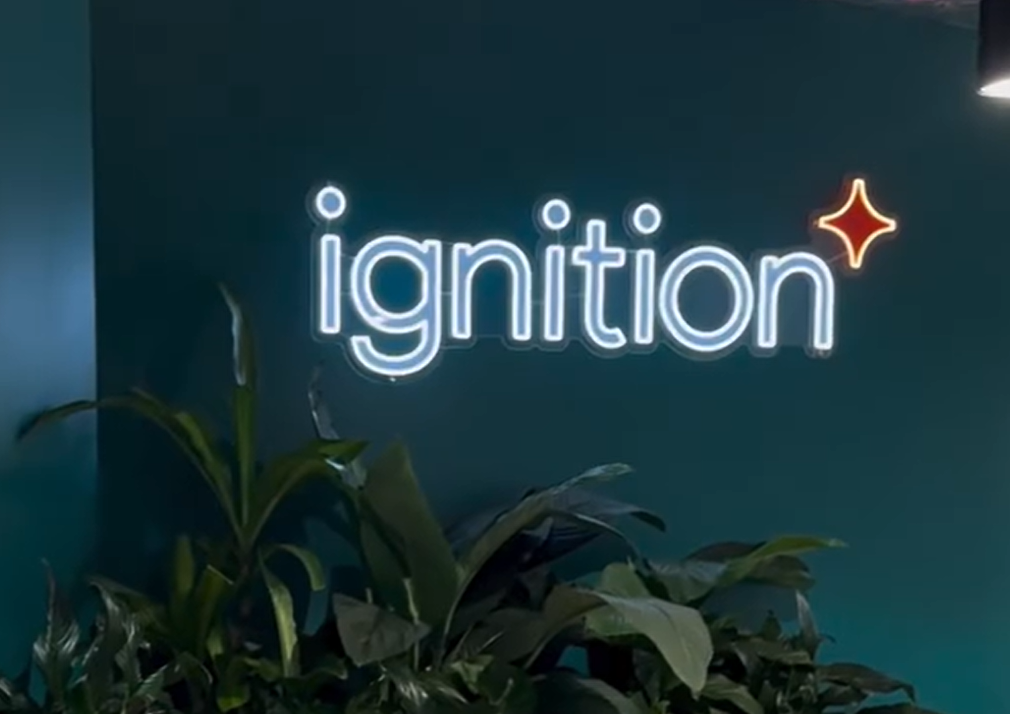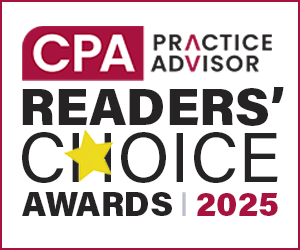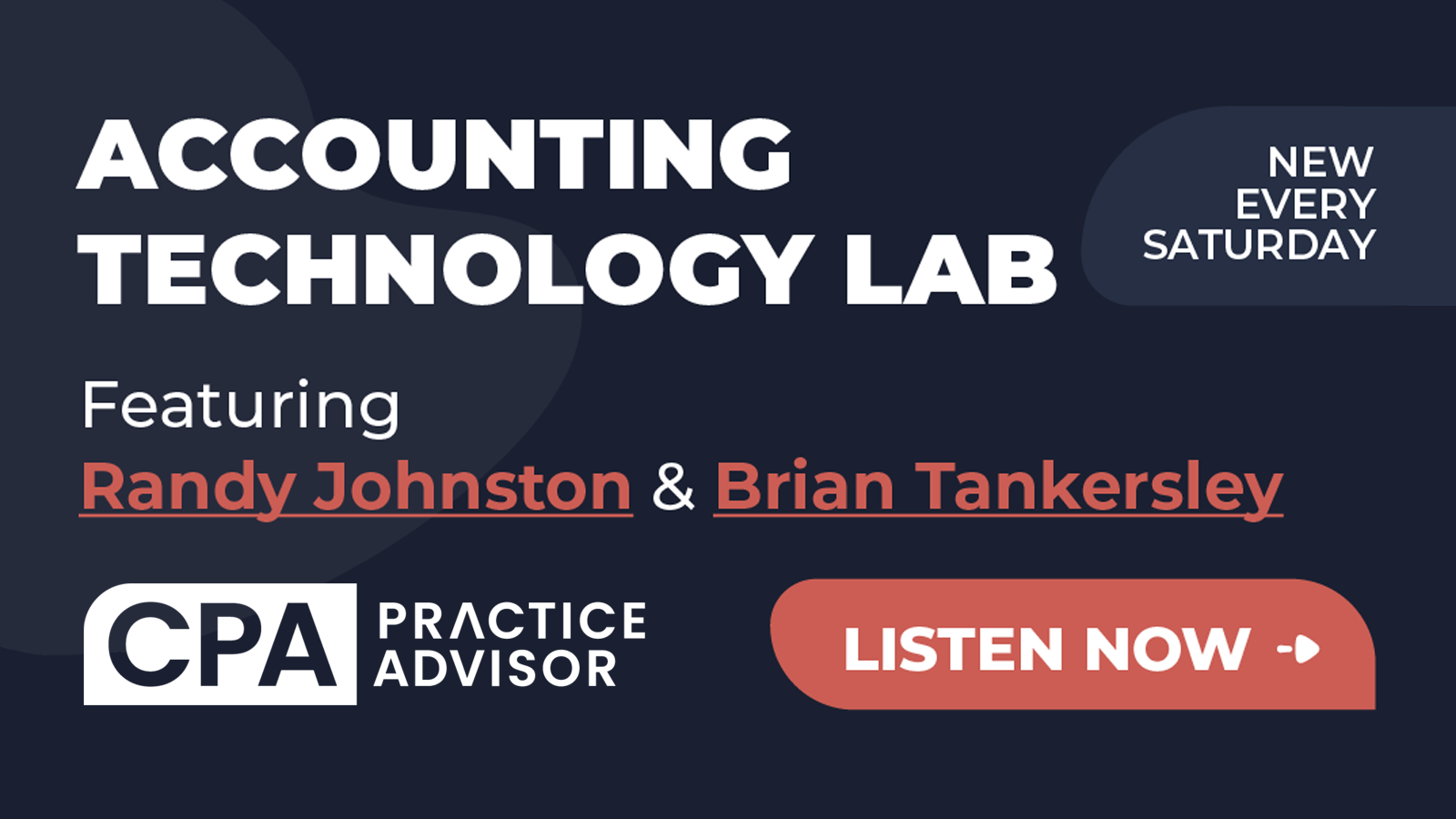From the Dec. 2006 Issue
Intuit recently released the 2007 version of QuickBooks. This version is not
nearly as earth shattering as the 2006 version, but there are some very nice
enhancements that move the product forward. I recently discussed the 2007 version
with two top Sleeter Group experts, Joe Woodard and Steve Green, who helped
me put together some thoughts and opinions on how well these features work in
practice. Joe runs a QuickBooks consulting firm in Atlanta (www.cfsatlanta.com),
and Steve runs one in Sacramento (www.sdgbs.com).
Each year, I like to work with Joe, Steve and others in our network to dig deep
into the new features of the software and to understand the impact clients will
gain from the new versions of QuickBooks. In this two-part article, I’ll
discuss each of the major new features, and give you some ideas for how to put
QuickBooks to work for your clients.
[To view Doug Sleeter’s column with all of the images he references, please click here for the PDF.]
Accountant’s Copy Enhancements – New Dividing Date
In previous versions of QuickBooks, your ability to use the Accountant’s
Copy was extremely limited. The Accountant’s Copy allowed you to do little
more than enter journal entries, add accounts to the Chart of Accounts and enter
Inventory adjustments. You could also use the Accountant’s Copy to view
any data in the file and to run reports.
The main purpose of the Accountant’s Copy (formerly called Accountant’s
Review Copy), is to create a separate “accountant’s copy”
of the client data file that allows the client to continue working in the data
file while the accountant makes changes to the “accountant’s copy.”
Then, when the accountant finishes, the changes he or she made are “merged”
back into the client’s copy of the data file. This tool addresses a huge
need for any accounting professional with clients who use QuickBooks. However,
in previous versions, the tool had several significant limitations.
To expand the accounting professional’s access to the client QuickBooks
data, QuickBooks 2007 allows the client to add a “dividing date”
to the Accountant’s Copy as shown in Figure 1. When clients create an
Accountant’s Copy, they enter a date – like 12/31/2006. The accountant
can make significant modifications to the file that affect the GL data before
the dividing date, and the client can continue to work in the file with few
restrictions as long as the entries affect the GL after the dividing date.
When you complete the modifications to the file, you can view all the changes
you made and print a report as shown in Figure 2. The View/Export Changes for
Client window allows you to expand the detail for selected transactions and
to enter a note for the client before you export. When you click Export, QuickBooks
creates a *.QBY file and sends it back to the client.
This year also brings a few additional and significant changes to the Accountant’s
Copy:
- The Accountant’s Changes file (*.QBY file) is encrypted to provide
security of the data while you transfer it back to the client. - In previous versions, if the client canceled the Accountant’s Copy
– effectively orphaning the changes made by the accounting professional
– you could make slight modifications to the export file in Excel to
convert it to an *.IIF file. In the 2007 version, no such work-around exists. - You can convert an Accountant’s Copy to a regular data file at any
time. However, after you convert the Accountant’s Copy (*.QBA) to a
data file (*.QBW), you will no longer have the ability to export your changes
to the client. If you do this type of conversion, the client should cancel
the Accountant’s Copy. - When the client uses QuickBooks 2007 to create an Accountant’s Copy,
you can open the file using any edition of QuickBooks 2007. However, you must
use Premier Accountant Edition or Enterprise Solutions: Accountant Edition
if you want to export changes to the client. If you open the *.QBA file using
any other edition of QuickBooks, QuickBooks will only allow you to convert
to a regular file (*.QBW).The enhancements to the Accountant’s Copy are significant, but there
are still significant limitations with the feature. For example, the inability
of the client to perform bank reconciliations while the Accountant’s
Copy is out, the inability of the accountant to send bank reconciliations
back to the client, and the inability of the accountant to add, edit, void
or delete payroll transactions. Still, tax preparers will find the new Accountant’s
Copy to be very valuable.
New Payroll Features
QuickBooks offers new payroll features in version 2007. Some of these features
are dependent on both the edition of QuickBooks your client uses and the type
of payroll subscription. This section addresses both the software and payroll
subscription required to access each new payroll feature.
Enhancements to the Payroll Center
The Payroll Center now includes more detail about upcoming payroll liability
payments and when those payments are due. If the payment becomes past due, the
Payroll Center shows the liability payment in red. Also, for subscribers to
Direct Deposit and Assisted Payroll, the deadline to pay employees reflects
the 48-hour lead time required for timely electronic payment.
Scheduled Payroll, Grouping Employees by Pay Frequency
QuickBooks 2007 allows you to group employees based on pay frequency (pay schedules).
In previous versions of QuickBooks, if you paid employees on multiple schedules
(e.g., daily, weekly, biweekly, semi-monthly or monthly), you would have to
pay special attention on each payday to only select the employees to be paid
for that particular pay date. This process was particularly time consuming for
users with 25 or more employees and for employers who pay employees daily.
When you use payroll schedules, QuickBooks automatically determines the payroll
processing dates for each pay period, taking into account weekends and holidays.
You set up your payroll schedule one time and assign employees to it, and QuickBooks
creates payroll schedules, based on the frequency you set up, for each upcoming
pay period. To set up scheduled payroll, create as many payroll schedules as
the company requires (e.g., weekly, bi-monthly and monthly) as shown in Figure
4. Then, assign the payroll schedules to the applicable employees as shown in
Figure 5. To pay schedule employees, double-click the group on the Payroll Center.
QuickBooks displays the window shown in Figure 6 and includes the employees
assigned to that schedule.
After the Fact Payroll
Accounting professionals who provide payroll services often need to capture
payroll information in QuickBooks, after the paychecks have been written by
a different payroll system (i.e., not QuickBooks payroll). For example, you
may use a payroll solution other than QuickBooks to process payroll, or you
may use a separate QuickBooks file, or you may need to input payroll information
using reports from the client’s third-party payroll provider. Regardless
of the reasons, the new After the Fact Payroll feature provides a flexible method
of recording payroll transactions into QuickBooks so that all of the QuickBooks
payroll reports work in addition to the GL reports.
The After the Fact Payroll feature uses downloaded tax tables from Intuit,
but the window shown below allows you to override or round the calculated amounts.
By calculating the withholdings, the After the Fact Payroll feature helps confirm
the data accuracy as you enter the paycheck amounts for each employee. This
is especially important if the client calculates payroll manually. The After
the Fact Payroll window also allows you to edit the order of the columns and
to add or remove columns. For example, you may want to reorganize the columns
to match the way the third-party payroll data or report is organized.
Client-Ready Payroll Reports
When you use QuickBooks to prepare payroll for your clients, you need to provide
the client with professional-looking reports. Though the payroll reports within
QuickBooks include all of the necessary information in an organized and intuitive
format, they are nonetheless clearly QuickBooks reports. The new Client-Ready
reports are formatted like those from payroll services like Paychex, ADP and
Intuit Complete Payroll. To generate the Client-Ready reports, QuickBooks exports
payroll information to Microsoft Excel and then populates the reports from that
data using very sophisticated pivot tables.
When you click Create Reports, QuickBooks creates a series of payroll reports
in Microsoft Excel, including several charts that summarize essential payroll
information.
Google Search and Marketing Tools
One of the key strategic deals Intuit made this year was to forge a deal with
Google to provide QuickBooks customers with marketing tools and superior search
engine technology for searching data inside QuickBooks files. The deal was significant
for Google, too, because it opens up a whole new set of customers for its Google
Adwords service, as well as its other services. The new Google Search Engine
indexes the QuickBooks data file and makes finding any information in any field
in the QuickBooks database easier and faster than ever. Also, users get a free
listing on Google Maps, $50 in credit towards purchasing of search terms on
the Google Adwords service, free product listing for your QuickBooks Item list
on the Google search engines, and a free copy of Google Desktop (a comprehensive
indexing and search tool for the files on your own desktop).
With the new Google search engine, QuickBooks will now search almost every
field in the QuickBooks data file, and you can combine the search to include
information on your computer outside of QuickBooks, as well.
This feature is a “plug-in” developed by Google. The Google Desktop
search tool indexes the data in each QuickBooks data file on your desktop as
you open the file. This indexing is done in the background and when the indexing
is finished, the tool provides a complete keyword search of QuickBooks transactions.
The indexing and search engine is fully integrated with the QuickBooks security
system so that only those users who have access to information are able to find
it in the Google search. In the example shown in Figure 11, a search was done
while logged in as the administrator of QuickBooks, and all results are displayed.
In the search shown in Figure 12, the search was done while logged in with restricted
user rights, and the Google search results appropriately hide the protected
information.
Shipping Manager Improvements
The Shipping Manager in QuickBooks 2007 has several enhancements including the
following:
- Eltron/Zebra 2844 thermal label printer support.
- USB-connected scale support.
- Multi-parcel shipment handling.
- E-mail notifications for shipment, delivery, and exceptions (e.g., delays
in transit). - Auto pasting of shipper ID to QuickBooks sales forms.
- Default markups, handling fees and minimum shipping fees.
- Multiple shipper profiles (to handle multiple ship-from locations).
With the Shipping Manager, you can automatically generate shipping labels
as you create your sales transactions in QuickBooks. Then, as you print the
sales receipt, you can include a reference to the shipper ID, and you can print
a label to accompany the shipment. With the shipping manager, you can completely
eliminate your need for separate shipping software. As you can see in the Shipping
Manager Settings screen in Figure 13, the product now supports Rate Markups;
USB-Attached Electronic Scales; Third-Party Billing; Default shipping services,
values and COD amounts; Delivery Notifications; and Automated Pasting of the
Shipper ID and Charges to the customer Invoice or Sales Receipt in QuickBooks.
To add multiple parcels to the same shipment, just click “add”
on the shipper screen, and each new parcel is displayed on a separate tab on
the screen. To see costs for different levels of service, click on List All
Services, and the Shipping Manager will display the costs for each level of
service available. When the shipper is finalized, the shipper ID and costs are
automatically pasted onto the customer Invoice or Sales Receipt in QuickBooks.
Summary
Although the 2007 version is a relatively minor upgrade, I think the product
is steadily improving, and I’m excited about using some of the new features.
Intuit is not standing still with features, and the company continues to improve
the product to defend its position as the market leader in the small business
accounting market. See my column next month (January/March 2007 issue) for part
two of these new features.
[To view Doug Sleeter’s column with all of the images he references, please click here for the PDF.]
————————————————-
Mr. Sleeter is the founder of The Sleeter Group, a national provider of expert-level
QuickBooks seminars for accountants. He is the author of several books including
McGraw Hill’s college textbook series, “Introduction to QuickBooks
Pro.” For more information, call 888-484-5484 or visit www.sleeter.com.
Thanks for reading CPA Practice Advisor!
Subscribe Already registered? Log In
Need more information? Read the FAQs