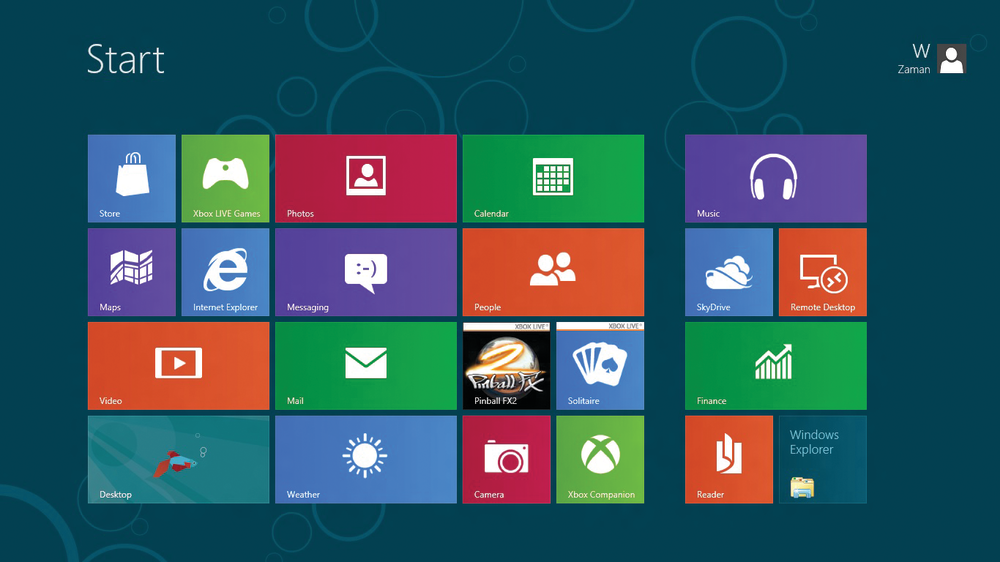From the February 2013 digital issue.
I have to confess that I am a gamer. I have spent more than one night muttering, “Just one more level.” And I have even been known to engage in petty competitions with friends and family over who has racked up the highest scores.
I confess this so that you will understand the concept of God Mode. In many advanced games, “God Mode” is a secret code put in by the programmers to allow people to test the program. In this mode, they have unlimited lives and unlimited power. This enables the tester to run all of the levels without having to constantly restart the game because the six-armed monster just around the corner ate all the food, then ate the tester.
For gamers, learning the secret code for God Mode means you can win every level quickly. No, it is not fair. That’s why they call it a cheat code.
Of late, there has been a lot of idle chatter about a “God Mode” built into Windows 8. In point of fact, this mode was also built into Windows 7, and some of us use it as a routine part of our administrative tools. Without killing any users on the PC, I might add. Nonetheless, the chatter is that this mode is somehow just nonsense, a trivial re-arrangement of commands you can easily get elsewhere.
I disagree.
The “God Mode” built into windows (with no respect mean to any deity you may choose to revere) is a folder that presents, in one place, all of the customization features and options normally found in the Control Panel, on the desktop video panel, and a dozen other places.
Creating this folder is easy:
- On your desktop, right-mouse click and select “New,” then “Folder.”
- Rename the folder “GodMode.{ED7BA470-8E54-465E-825C-99712043E01C}”
- Open the folder, and have fun perusing the commands located there.
In Window 7, this is a handy way to find all of the commands you need to do useful things in one or two steps, instead of three of four. In Windows 8, however, it is far more useful.
Remember, there is no “Control Panel” in Windows 8, just as there is no “Start Button.” This means that if you want to customize Windows, or make adjustments to key options, you have to swipe the screen to call up the “Charms,” then select the “Setup” charm, and then find what you need to change. The process wears me out just thinking about it.
But God Mode provides an elegant solution. Under Windows 8, you can create a folder for this mode in the “Desktop” section. Or even create a special folder for it on the main Start Screen. Either way, it will be faster and easier than battling through the layers of Windows 8, especially in the early months when you are still figuring out how you want your desktop configured.
It may not give you unlimited lives or ammo, but it will give you easy access to the customization features you need. And that may, indeed, make you a deity of Windows 8.
————–
Reality Check
A compendium of ideas, products, rants and raves from the viewpoint of the author. Not that the author has no financial interests in any of the products mentioned. Feel free to disagree, or to share your ideas by sending them to davemcclure@cpata.com.
Internet Site of the Month. Windows 8 Upgrade Assistant (http://windows.microsoft.com/en-US/windows-8/upgrade-to-windows-8). Windows 8 is a new operating system, the first major step toward 64-bit computing, and it is important to know if it will run with all of your software and hardware. This free application will run on your current machine and tell you how painless (or painful) the upgrade will be.
– The BelArc Advisor. For those maintaining a personal computer at home, this is a handy free utility that provides a complete audit of the hardware and systems of your computer. Available at http://www.belarc.com/free_download.html, note that this is for personal and not business use. Still, it is worth using at home to keep a log of what you have in the system, including model numbers, BIOS numbers, etc.
– Online Games. Seems like everyone on FaceBook has tried one of the sets of games advertised on the right side of the screen, or sent to them by friends. And has therefore suffered the slings and arrows of outrageous viruses. Yes, the games on FaceBook are chock full of them. So are most of the ones available on the “free” gaming sites – how else do you think they pay for the sites, except by stealing your personal information and identity? As with anything else on the Internet, there is no such thing as “free.”
– Touch Screen Monitors. Truth is, the Windows 8 operating system was made for touch screens. But that doesn’t mean that you should rush out to buy a touch screen monitor, any more than you should upgrade to Windows 8 in the middle of tax season. Both require some caution, particularly since the prices are still a tad on the high side. By May, when you have the time and patience to upgrade, prices should be lower.
–Hardware Incompatibility. It happens with every major upgrade of the Windows operating system. Some hardware vendors take the opportunity to force you to upgrade their products by simply not writing drivers for the new system. While nearly all of the 64-bit hardware drivers that worked under Windows 7 will continue to work, there is no guarantee that they all will. And 32-bit drivers…well, call the manufacturer to make sure.
– X-Box 720. The next generation of the Microsoft gaming console is beset by the usual rumors, but the system – code named “Durango” – is said to be a 1.6 Gb quad-core machine with 8 Gb of RAM and will use Blu-Ray disks in order to make use of the larger storage capacity of those over standard DVDs. Planned for release prior to the holidays…next year.
Thanks for reading CPA Practice Advisor!
Subscribe Already registered? Log In
Need more information? Read the FAQs