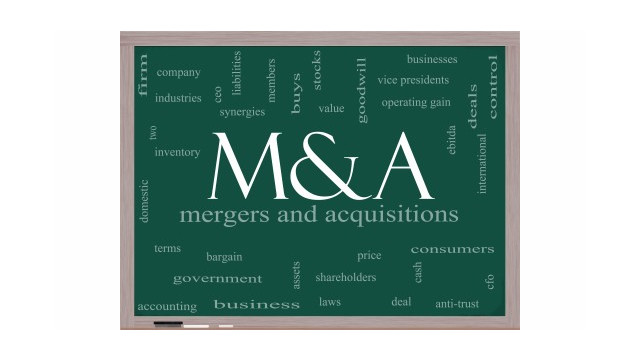It seems as though no matter how hard we try to speed up our computers – more RAM, faster processors and better hard drives – they still take forever to do what we want them to do. Web pages load like sludge. Applications take forever to run. Videos, if they run at all, will have to pause frequently to re-buffer.
Contrary to what some vendors may tell you, the problem is not just the need to defragment the hard drive. Yes, defragging is a necessary part of computer maintenance, but it is easy enough to set up the defragging utility to do this on a regular schedule. I do mine in the middle of the night, one night per week.
No, there are a myriad of reasons why your computer might be running more slowly than it should, and solutions for each. For our purposes, our list will focus on the Windows operating system, but for those running a Mac there is a similar list of tweaks and solutions available at the Wikihow web site (www.wikihow.com/Optimize-Your-Mac).
Here are 10 ways to speed up your PC, for Windows versions 7 and above:
- Add more RAM Memory. Most computers are sold with half of the RAM the operating system actually needs. While this helps lower the cost of the computer up front, you pay in performance. The best and fastest speed fix is to double down on RAM.
- Run the Performance Troubleshooter in the Control Panel. This will provide basic information about things that can limit performance. This application provides a quick scan and fixes in areas such as web safety, power, search and indexing, and the computer system.
- Tweak the system. Registry errors and file permissions can slow applications. Consider using a tweaking program such as Windows Repair (www.tweaking.com/content/page/windows_repair_all_in_one.html). Prefer to do it yourself? Microsoft offers a page of tips at http://windows.microsoft.com/en-us/windows/improve-computers-performance#1TC=windows-7.
- Reboot the computer frequently. Applications you forgot you were running, such as Windows updates and scanning performance killers like virus checkers, can be resolved by rebooting the machine. This will refresh any connections and close running applications. It is fairly easy to use the Windows Task Scheduler to perform the reboot on a regular basis.
- Run a Virus Scan. Often, the first sign that malware has infected your computer is sluggish performance. That is not to say that a sluggish machine means a virus infection, but it could. Run the Microsoft Safety Scanner (www.microsoft.com/security/scanner/en-us/default.aspx).
- Block Browser Ads. It can take up to a full minute to load a web page that has been filled with ads – even longer for flash ads and videos. As web sites struggle to prove themselves financially viable to owners and investors, they increasingly turn to ads as their primary source of revenue. The more ads that load automatically – and videos that start automatically – slow the loading of content at the site. Ad blockers are readily available, including AdBlock Plus (www.adblockplus.org); HostsMan (www.abelhadigital.com/hostsman); or AdFender (http://adfender.com/index.html).
- Limit Use of the WiFi Network. Every user takes some bandwidth from the network, and while some use less than others, enough users will ultimately tie up performance for everyone. This is particularly true if all of the users are working on a cloud-based application or saving to a cloud-based storage device. At the office, you may need to use multiple Wi-Fi routers. On the home Wi-Fi network, a single user playing online games or streaming a movie can tie up the entire network.
- Limit the computer bling. Animated pointers, special effects and custom background photos all eat up performance, and should not be used on a business machine. Also, limit the number of programs that run in the background – PDF applications, for example.
- Keep it updated. Outdated operating systems, applications, and drivers can all conspire to slow performance through resource conflicts and bugs that have not been fixed. To keep it fast, scan for fixes and updates on a regular basis.
- Keep it cool. The computer itself generates a massive amount of heat as electrical power passes through the processor, which may or may not be dissipated through fans or water cooling. If the temperature exceeds the recommended level — The optimal temperature range of a CPU generally resides between 70 and 90 degrees Celsius in modern processors. The smaller the computer, the higher the temperature. If necessary, add an additional cooling fan.
Reality Check
A compendium of ideas, products, rants and raves from the viewpoint of the author. Note that the author has no financial interests in any of the products mentioned.
Internet Site of the Month. Pre-installed PC Malware. (www.microsoft.com/en-us/news/download/presskits/dcu/docs/idc_031814.pdf). Okay, this IDC study is mostly an effort by Microsoft to dissuade you from using pirated software from overseas, but I am okay with that. You are a business, and you should not use software you have stolen. But the study makes the important point that many of the PCs and software disks shipping from shady countries (including China) are loaded chock full of malware they will gleefully load to your machine. Buyer beware. There is more safety in being a legal owner of the software…
[Thumbs Up] – Roku3 Android and iOS applications. (http://blog.roku.com/blog/2014/03/24/updated-roku-mobile-app-3-0/). This is everything the Roku “standard” remote control is not – simple, back-lit, and easy to navigate. Why Roku cannot make their remotes work like their mobile app is a mystery, but believe me…you want the mobile app.
[Thumbs Down] – The Amazon App Store (www.amazon.com/appstore). This is just about the only app store I have ever used that is actually painful and crash-prone. First you can’t install an app without downloading their app (crash!); then you are told that the version it told you to download won’t work for games and apps (could not find that version to download); and finally the app claims to be installed but will not run. Sigh! Two hours later, I still can’t get one simple app. Recommend you use the Apple or Google stores instead…
[Thumbs Sideways] – The Microsoft Windows 10 web site (http://windows.microsoft.com/en-us/windows-10/about). Windows 10 – allegedly the last Microsoft operating system to be called Windows – is coming later this year, with an anticipated launch date to be announced in April. This “official” site from Microsoft is not the best review sites for this new operating system, but contains no speculation. Sign up here for your free upgrade…
[Thumbs Down] – Lists of Apps for Accounting Professionals. You could laugh at these lists were they less dumb or dangerous. Uber taxi service, because accounting begins and ends in a dozen large cities; Dropbox because no government is going to tell you to keep client data secure, by gum!; Gmail because you never read their terms of use agreement; or a free Wi-Fi network finder, because you don’t care who steals the data off of your laptop. And on and on. I would use almost none of the apps, because more secure alternatives are available. Or perhaps practice management is not a job for a telephone, no matter how smart.
[Thumbs Up] – Microsoft HoloLens (www.microsoft.com/microsoft-hololens/en-us). It’s a modest start, for sure, but It is an amazing concept. I wouldn’t look for this to be truly developed for years yet, but the vision outline by the Redmond guy is enough to have you whispering, “Help me, Obi-wan!”
Thanks for reading CPA Practice Advisor!
Subscribe Already registered? Log In
Need more information? Read the FAQs
Tags: Firm Management