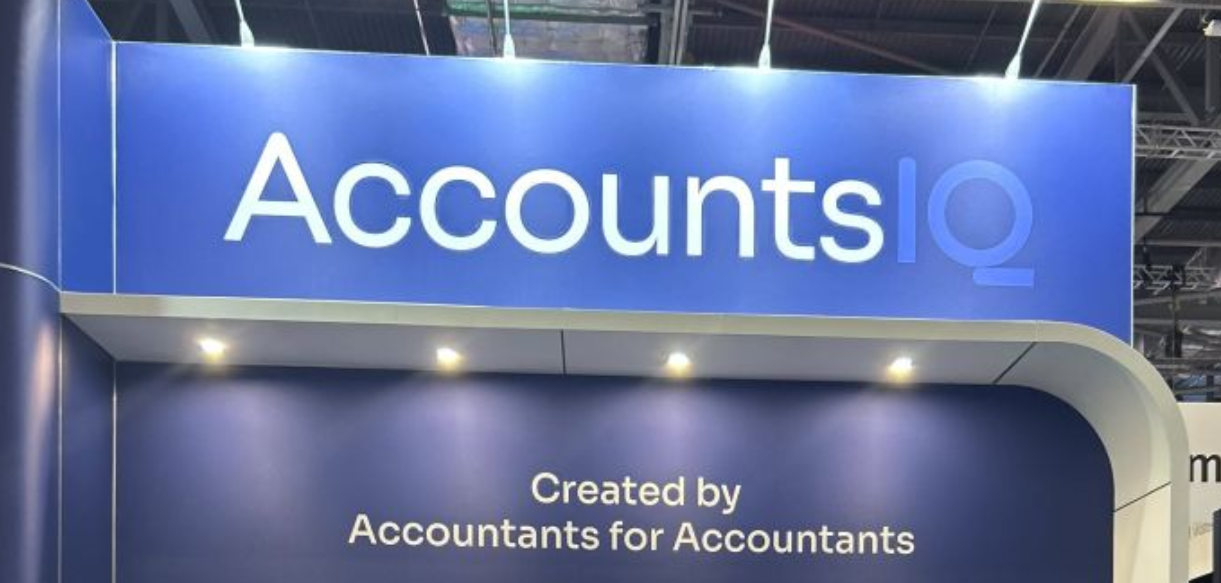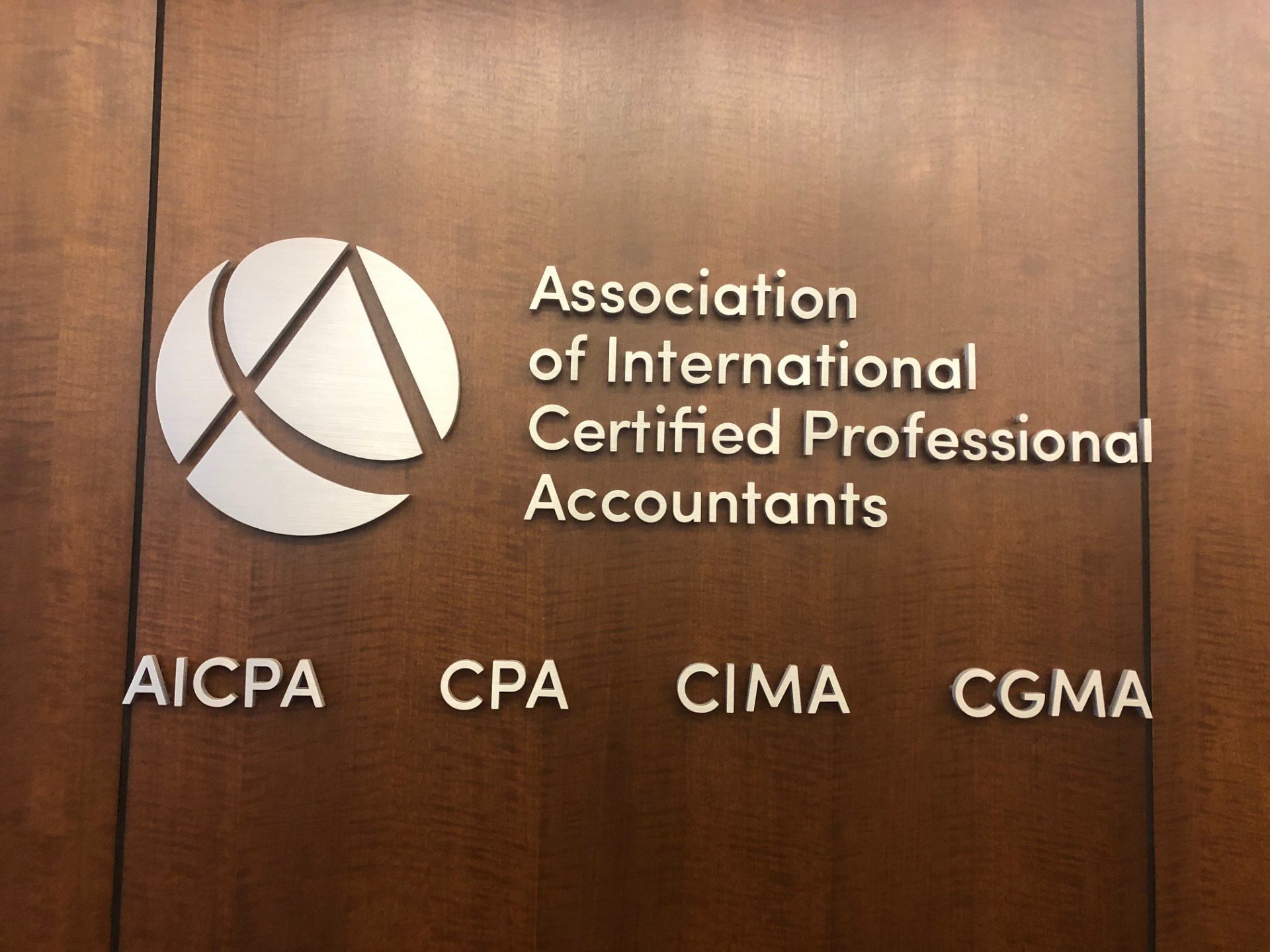I’d like to share my experience with Exchange 2007. We recently upgraded — I should say migrated — from Exchange 2003 to Exchange 2007. The installation of the software went extremely well. The only bump in the road was with a reminder after installing the base operating system and attempting to install Exchange 2007 that it will only run on 64-bit versions of the base operating system. Did you hear that? If you’re going to install Exchange 2007, your hardware and base operating system have to be 64-bit. Most hardware these days is capable of running 64-bit versions of the operating system, and the software has been around for some time now. Of course, the trade-off is 64-bit screams compared to 32-bit. Remember 16-bit? I do, and this is a step up performance wise.
The Exchange 2007 installer has been built in a very intelligent manner. The program scans the host machine for the required components and not only notifies of the required component, but provides a link to the download location of the required component. I had several of these, and the installation of the required components was smooth and efficient especially with the links from the installer. After the installation was complete, I executed the new Exchange Management Console. This new management tool is built on iteration three of the Microsoft Management Console (see Figure A).
I was pleasantly surprised with all of the links on the ‘home’ page of the console. Two tabs are available — one labeled ‘Finalize Deployment’ and one labeled ‘End-to-End Scenario.’ The first tab included links to such tasks as entering the product key, running the best practices analyzer, adding SSL to the server, configuring Exchange ActiveSync for mobile users and configuring the newly added Unified Messaging functions. The second tab included such tasks as configuring monitoring, best practices for disaster recovery, autodiscover services for Outlook 2007 and Outlook Anywhere (this is the new label for what used to be called RPC over HTTP).
Outlook Anywhere allows end users to connect to the Exchange server using the full Outlook software without having to first establish a VPN connection. It is clear that the designers of the new version took great pains to make the installation and configuration of an otherwise complex product as easy as possible. I’m perhaps a little more technical than the rest, but I believe they accomplished their objective — simplifying these previously difficult tasks for the non-technical user. Clicking on any of these links brings up a step-by-step set of instructions with more links to additional information or management tools (see Figure B).
Invest in Exchange Server Internally vs. Outsourcing to a Third Party
There’s an ongoing debate among practitioners as to whether it makes more sense to invest in Exchange server internally with all of its maintenance requirements or outsourcing this to a third party. The latter approach is referred to as Hosted Exchange, and a number of providers offer this service. Ultimately, the cost is a matter of upfront costs for hardware and software as well as maintenance costs vs. a monthly fee to the outsource provider. At some point, the monthly fee (usually $12 to $25) per mailbox times the number of mailboxes (people) in the firm will equal the cost of hardware, software and maintenance for the non-hosted option. Generally, the smaller the firm, the more sense Hosted Exchange makes financially.
The other consideration is security and continuity. If you choose to outsource your Exchange services, the security and stability of your electronic mail and other Exchange functions is only as good as the provider you choose. You pay the monthly fee for a set of services, but beyond that you’ve lost control. You can choose to configure Outlook in cached mode, which means your entire mailbox is synced to your hard disk, but this can be a security concern. Do your due diligence if you choose to move to an outsource provider for Exchange.
To wrap up this month’s column on Exchange, I want to review some of the new features that may be of interest:
Anti-Virus & Anti-Spam Tools
First let’s review anti-virus and anti-spam tools. Microsoft currently will not host Exchange services for you, but they do have a hosted filtering service. There are also other service providers that provide this service of ‘scrubbing’ your e-mail before it even gets to your Exchange server. We implemented the built-in anti-spam filter that comes with Exchange 2007. This is the successor to Intelligent Messaging Filter that Microsoft provided free of charge for Exchange 2003. That product had some drawbacks, but the Exchange 2007 anti-spam filter was easy to implement and does a very good job. We were using a third-party tool for anti-spam, and the built-in filter for Exchange 2007 greatly reduced end user and administrator involvement in the anti-spam process. It also did a much better job of filtering and works in conjunction with Outlook’s Junk E-mail filter. Updates to the filter come as part of Windows Update directly from the
Windows Update server.
Mobile Services
Next, let’s review services to mobile users. We have
several Windows mobile devices used by partners and staff. Our implementation of Exchange allows these users to sync over the air directly to our Exchange server using direct push technology. This means a new e-mail message is immediately delivered to the mobile device as well as updates to calendars. This translates into no more scheduling appointments while out of the office that end up conflicting with those scheduled by assistants in the office. Further, we have the ability to send a remote over-the-air command to any device that connects to our Exchange server to ‘wipe’ all data and set it to factory settings. Why is this important? Just ask anyone who has lost sleep over a device inadvertently left in a taxi or other location.
Unified Messaging Capabilities
Finally, I want to review the new unified messaging capabilities introduced in Exchange 2007. Using text-to-speech technologies, end users can have their e-mails ‘read’ to them. This technology is referred to as Outlook Voice Access. They can also accomplish calendar functions like creating or moving appointments and placing calls to contacts and other internal coworkers. If those appointments involve others, Exchange can automatically send updates if a meeting has to be delayed or postponed — all from outside the office using a cell phone. The Outlook inbox now supports storage of fax and voicemail moving toward the much-sought-after unified messaging. And a basic auto attendant is part of the new unified messaging technology.
Exchange 2007 is a much-improved product, and, whether you choose to implement internally or outsource these services, the new version is well worth the upgrade.
Thanks for reading CPA Practice Advisor!
Subscribe Already registered? Log In
Need more information? Read the FAQs
Tags: Technology
![gavel1_11537663[1]](https://www.cpapracticeadvisor.com/wp-content/uploads/2020/03/gavel1_11537663_1_.5e6a69aa237a8.png)