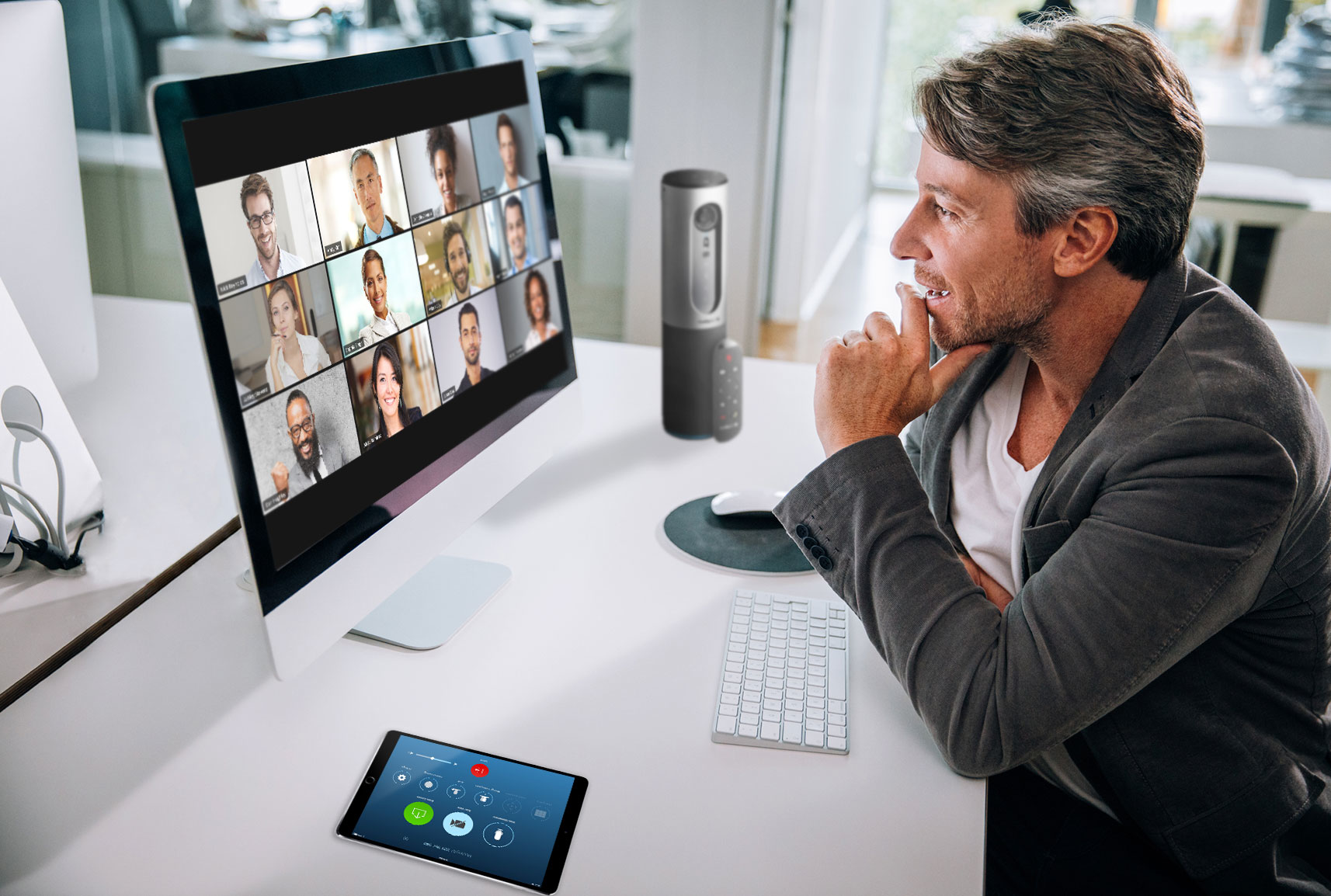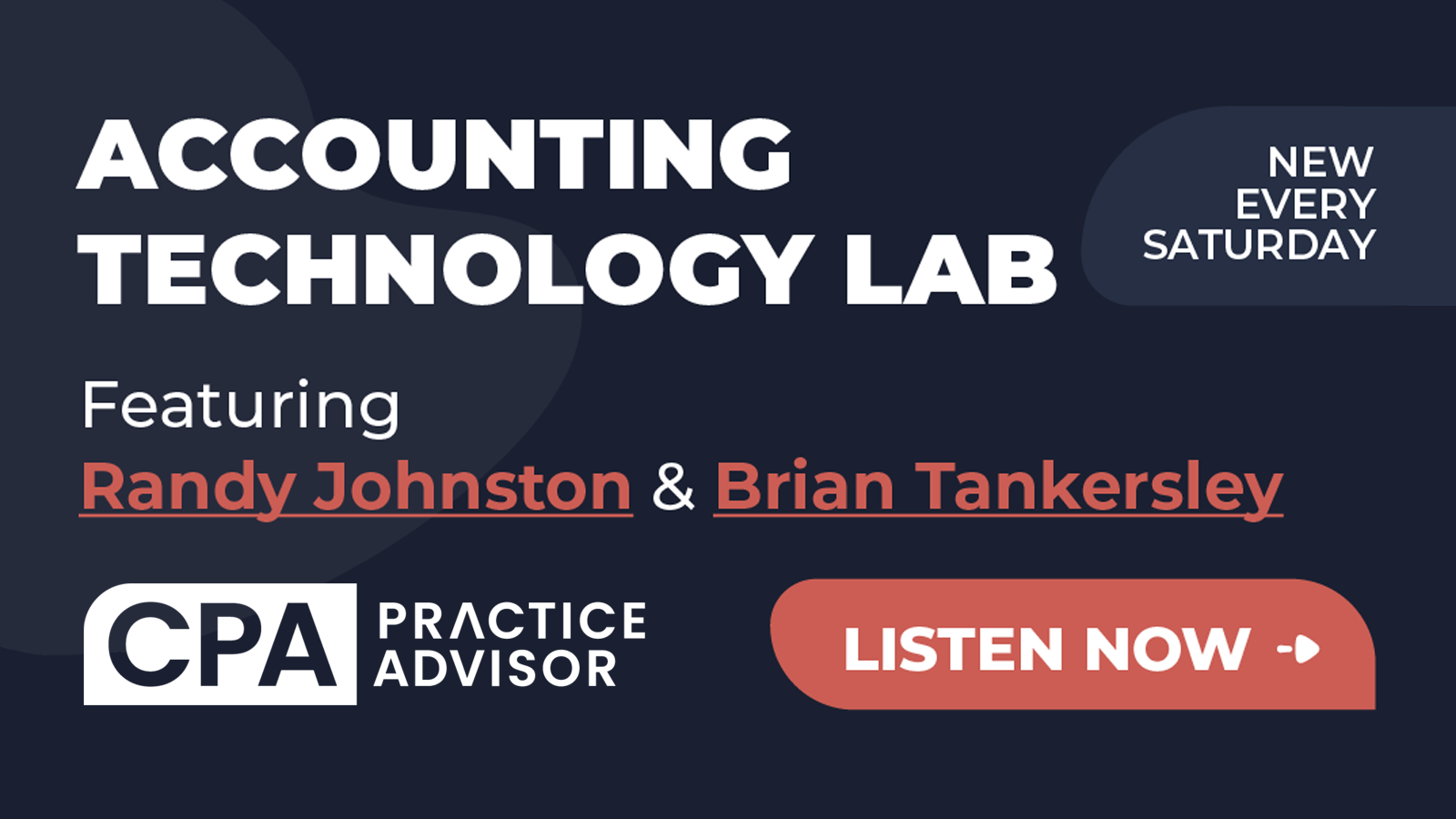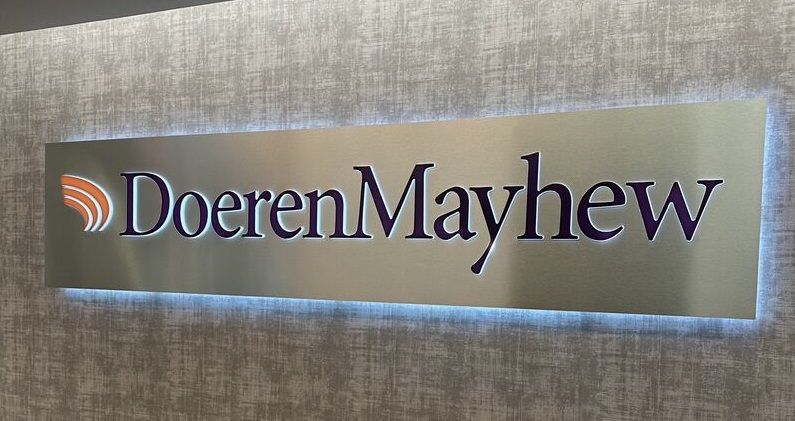In January, Zoom was a niche concern, a videoconferencing service used by businesses and other organizations to bridge the distance when somebody couldn’t make a meeting in person. Today, after months of work and social restrictions designed to help combat the coronavirus pandemic, Zoom is nothing less than a part of our culture. Monthly active users have increased by a factor of 10, and uses are varied. We talk to our families on Zoom, we party on Zoom, and of course, we work on Zoom. How well we work on Zoom, though, is a matter where results may vary.
At this point, I’m willing to bet that you have a grasp of the basics. You probably know how to create and join a meeting and how to turn your camera and microphone on and off—and you may even know how to generate a virtual background that makes it look like you’re on the moon, at Versailles, or anywhere else but still stuck in your house. While these operations have become the crux of the Zoom experience for many, the platform offers a number of different advanced features that will allow you to take your meetings to the next level. Leveraging these features and using a few power user strategies will allow you to take your meetings to the next level.
Get quick and clear responses with polling
If you’ve ever asked a question to a large group during a videoconference, you know that getting a response isn’t always straightforward. In some instances, a dozen people will try to talk at once. In others, everyone will sheepishly wait for somebody else to speak up. Zoom’s polling feature is a great workaround for this inherent shortcoming. Polling allows you to send a custom survey to all members of a meeting, complete with custom responses for them to select. Once complete, the host will be able to see and share results. If you quickly need to put something to a vote or take the team’s temperature on an issue, polling makes it a breeze. Do note that users designated as hosts or co-hosts for a particular meeting will not be able to participate in surveys.
Eliminate in-meeting busywork with scheduling privileges
Oftentimes, the person who sets up and schedules a Zoom meeting is not the person running it. The usual fix for this is to simply have the person who set up the meeting assign the proper host upon their arrival. While that works just fine, you can eliminate the busywork by granting scheduling privileges to other users. It takes a moment to set up, but if your scheduler can set up meetings on behalf of others, it will make them run with fewer hitches once they begin.
Use extra rooms for added functionality
Zoom also offers waiting rooms and breakout rooms so you don’t have to have all meeting participants in the same virtual space at once. The waiting room features will hold all participants in a holding space (kind of like “The Good Place” waiting room) until the host calls them into the meeting. This is a great tool if, say, you’re conducting a review and want to prepare before inviting the person being reviewed into the meeting. Breakout rooms can be created once a meeting has begun, for small group sessions or other segmented assignments. They can be assigned manually or randomly and left and joined multiple times. Most of all, they allow your virtual meeting space to function a little more like a real-world one.
Communicate with participants for smooth sailing
You can make yourself a true Zoom super user, but that won’t eliminate frustration if you keep your prowess to yourself. Not every user needs to be familiar with every feature, but the more you can do to make things easy for people, the better your meetings will be. As with IRL gatherings, being a great host can make all the difference in the world.
======
Amy Vetter is a CPA.CITP, CGMA is an accomplished c-suite executive and board member with deep experience in cloud technology and transformation, creating go-to- market (GTM) strategies to scale businesses nationally and internationally. https://www.amyvetter.com
Thanks for reading CPA Practice Advisor!
Subscribe Already registered? Log In
Need more information? Read the FAQs