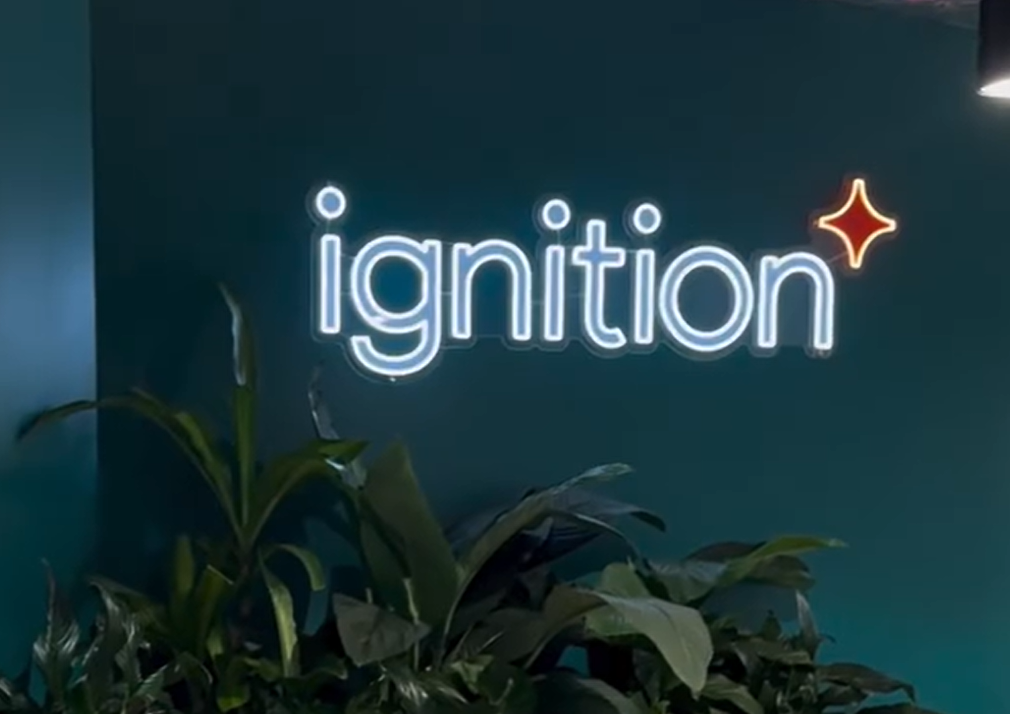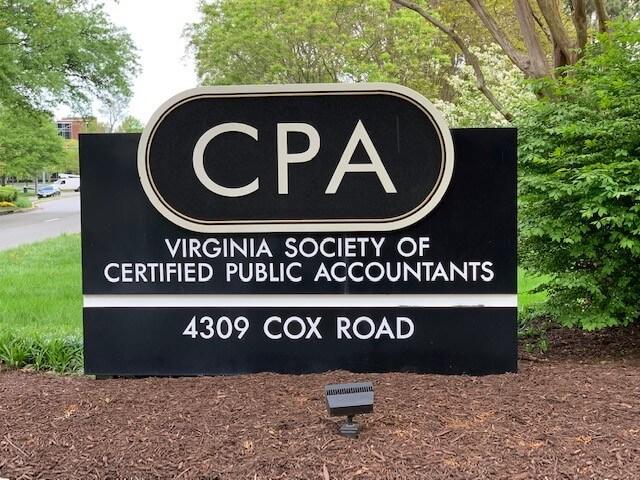The other day, I noticed that there was something interesting going on in my office. I was picking up different devices to use, depending on what tasks I wanted to accomplish. This was never a conscious decision – I never thought: “I shall purchase this ipad so that I can use it in this specific way” – it’s just sort of happened over the last couple years.
Once I started thinking about how I use my stuff, I asked a few other people how many devices they have, and I found that on average, people have 5-7 “things” that they’re using every day, and yes, it seems as though they’ve also separated their use as well.
Marjorie Adams, CEO of AQB, Inc. and Richard Roppa, Sales Team Director of AQB, Inc. both tell me that they generally use their iPads/iPhones for accessing social media. I found this to be true for the other people I asked, including Dan Wernikoff, Senior Vice President and General Manager, Small Business Financial Solutions Group at Intuit, Dan Barnett, CEO of WorkETC.com and Gene Marks, CPA at The Marks Group LLC.
My list of devices, and how I generally use them throughout the day:
- Desktop PC (running Win7): This gets used during TheQBShow live shows, but only because it’s got two 24” monitors attached to it, which makes it easier for me to have all the different windows (usually 6-8) open while we’re live on air. I also use this occasionally for some complex conversions to QuickBooks Online.
- Dell Laptop w/touchscreen (running Win8): Quite frankly, I avoid this thing like the plague. I only bought it because it was a ridiculously good deal and I thought I needed a portable Window machine occasionally when I travel. Hotel and conference center wifi can sometimes be sketchy, so it’s easier to access a locally installed version of QuickBooks desktop than to access a remote server or my desktop PC. (For the record, I’ve yet to have to take it with me, mostly because I detest Win8 more than I did WinME.)
- Samsung Chromebook: This is mostly what my 5 year old uses to play on Webkinz and NickJr, and it’s the “living room” computer – always on the bookshelf or side table for anyone to access if they need to look something up – for instance: what does a platypus eat? Answer: they’re strictly carnivorous, one of many slightly terrifying things about them.
- 11” Macbook Air: I have 2 of these, and apparently seem to be the only person I know (aside from Intuit’s Dan Wernikoff) that has one, let alone TWO. I use one for day to day work (email, client bookkeeping/payroll, blog writing, etc) and my 12 year old daughter has been using one this summer. Because almost all of our firm documents are stored online, when the kids are school, I often charge one while I’m using the other and switch back and forth during the day, so that I’m not tied down to a location near an outlet. I work from home and my deck, the couch, comfy chairs and my bed are common places for me to be working.
- iPad: When my 5 year old son isn’t playing Angry Birds with it, I use it for work for 2 things: as an alternative to printing hard copies of documents – such as a client’s bank statement for reconciliation – or using the Sign n Send app to sign documents. I also use it as a second monitor for my Macbook. During the school year, it goes with me every time I get in the car, along with the bluetooth keyboard. I find that it’s easier to use this for day to day work (rather than my Macbook), while waiting in parking lots to pick up my kids from school.
- iPhone: Before & after “work hours”, I usually use this to answer emails and run client payroll. It’s also mostly where I access and post to social media and read the news. While I’m working, most of my clients (and family) know the best way to reach me is text, so I’ve usually got about 4-5 different text conversations going on during the day.
- Apple TV: I use this to listen to music while I’m working, and for AirDisplay from my laptop if I’m attending a WebEx meeting, or just feel like looking at everything on a bigger screen.
- Roku: We have a few channels that we watch intermittently, as well as a Radio Free QuickBooks channel that I created and am in the process of updating with new The QB Show branding/content.
Since we use Google Docs, QuickBooks online (and, for a few clients, we host QuickBooks desktop hosted with UniDataIT.com), I’m able to work pretty much from any device. With Google Docs, I am able to start a blog article on my Macbook, and if I need to, I can finish on my ipad or even my phone. I’m also able to use Google docs to collaborate with my team. I can start an engagement letter, and someone else is able to edit or comment as needed, and I can see these happening as they’re being made.
Regarding apps that sync across devices, both Dan Wernikoff and Dan Barnett specifically brought it up. Wernikoff’s advice: “Find apps that work across or you are going to create a real headache in reconciling your work. Hardware can turn into modern day sticky notes if it isn’t all tethered together.”
Barnett gives this example, “…Its like you don't ever have to think about emailing versions and tracking changes ever again because Google is doing that automatically in the background for you. Even better we recently ran a recruitment drive and part of the process had the candidates work on a written test. By using Google Docs for this test, I could sit back in my office in Sydney (using whatever device) and watch in real-time as the candidate in San Francisco made live edits on the written test document.”
One of the tips I tell everyone is to get a portable charger for your phone. Dawn Brolin prefers a charging case, but I don’t go anywhere, even if it’s just out for the evening with my husband, with my Mophie charger and my “squid” – a short cord that can be used to charge multiple devices and connects to any wall, car or remote charger that has a USB port. I do this because if though it’s tiny – I can do anything I need to for work on my phone, if my other devices aren’t charged or readily available. This habit/practice really paid off when I found myself out of town for a conference and being unexpectedly admitted to the hospital for surgery with nothing but my phone.
As far as other tips from the people I interviewed, here a few of my favorites:
Dan Wernikoff: “Carry the lightest ones when you travel … And don’t stare at it obsessively (Do as I say, not as a do).”
Gene Marks: “Google chrome syncs everything together.”
Dan Barnett: “Move your entire music collection across to Spotify… everything is always available through Spotify, instantly playable on every device wherever you happen to be.”
The last thing I want to mention here is the increasing move to lighter, cheaper computers. Laura Redmond, of qbopro.com, recently made the move to Chromebooks. As more and more businesses are choosing online applications to run their business, they’re opting to replace their high cost desktops and laptops with Chromebooks. Dan Barnett also noticed this change: “We're seeing our customers swap out windows laptops at the end of their lifecycle… having realized their staff mostly use web based email, web based business apps.”
So, if you own and old IBM Thinkpad like Dan Wernikoff, and are considering purchasing a new laptop or tablet – or even a tablet/laptop hybrid – take a few minutes to consider what you’ll be using it do. You may not really need that new $1500 Macbook. The best option might be a $300 Chormebook.
But boy oh boy, those Macbooks sure are pretty, aren’t they?
——————
Stacy Kildal is an Advanced Certified QuickBooks ProAdvisor, the Co-Host of RadioFreeQB.com, and a member of Intuit's Trainer/Writer Network.
Thanks for reading CPA Practice Advisor!
Subscribe Already registered? Log In
Need more information? Read the FAQs
Tags: Technology